How to Scan with Margin Geek
How to Scan
Our product scanner is built to scan branded products and map each product to existing listings on Amazon.
To use the scanner, follow these steps:
- Obtain a product pricing list from your supplier
- Sign up for a Margin Geek account (Free or Paid)
- Fill out the form in the Wholesale Scanner, including uploading a csv
- Check the automatically generated column mappings to make sure all available data is mapped to the tool.
- Pick your settings and submit. If you’re on a free account or need extra add-ons, you’ll have to load your balance beforehand.
Note: you want to map the suggested fields as well as any fields that would help the AI evaluate the match and convert between pricing units of measure. You do not need to map available quantities, lead times, MSRP, MAP prices, etc.

General Tips
The importance of clean, descriptive data cannot be understated!
- Clean, descriptive data leads to good AI output.
- A human should be able to differentiate between similar products based on the data.
- Requirements: Your data must include a product description and price for every row. If AI search is off, you must also provide a code column.
- Code: Product codes are not required if you’re using AI Search mode. In AI Search mode, codes can be in any format (UPC, GTIN, EAN, Manufacturer reference code, etc.) However, if you’re preforming base scans that only use code-based search, then we can only search for codes in UPC (12-digits), EAN (8- or 13 digits), and ISBN-13 code format. 11 digit codes will attempt search with a leading 0. If you have multiple code types, please include additional codes in the additional product text column, and prioritize one UPC or EAN code for the code column.
- Unit of measure and pricing units: We need to know the pricing units of your product to convert your purchase price to the pricing units on the listing. These units are often inferred from the description, but they can also be in the additional product text, or in a separate unit of measure column.
- Brand: The AI can detect the brand from the description, but best practice is to include a brand column if available. Note that our system is designed to scan branded products.
- Format: You can keep source data in its original format, and map columns with our tool, but it might help to see this example template.
Below is an example input sheet:
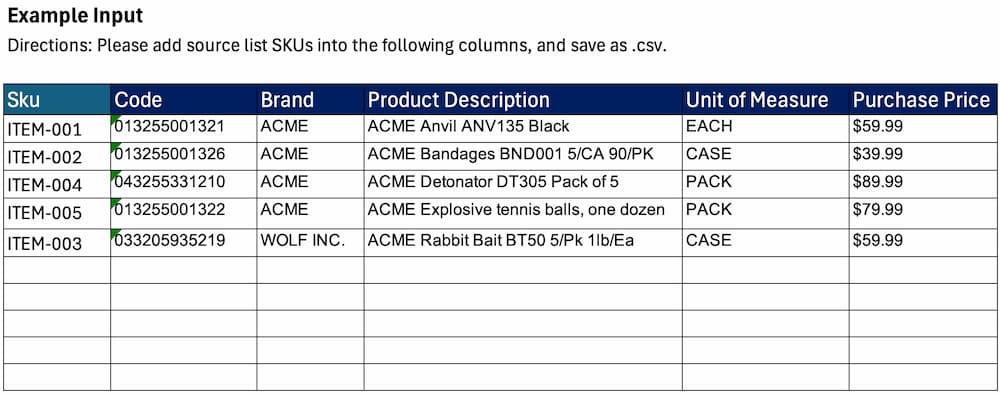
Reviewing Results
Using AI saves time by narrowing down the results you look at, but reviewing results should include reviewing the match and conversion factor columns. Please see more in our article on How to Review Your Results.
Start Scanning
To start, create a free or paid account, and get started from our wholesale scanner portal. If you are using a free account you'll need to add a balance. We recommend testing at least 100 rows, which would equate to $1 on the free account (and free on paid accounts). We currently accept .csv files only. Contact us if you need any help with scanning!

